To continue with the line of updating to the new version of vSphere, as we saw vCenter, today is the turn of the ESXi. To begin, let’s remember some basic concepts…
ESXi is a bare-metal hypervisor that creates the foundation for a dynamic and automated data center. In the ESXi architecture, applications running in virtual machines access CPU, memory, disk, and network interfaces without direct access to the underlying hardware. The ESXi hypervisor is called the VMkernel. The VMkernel receives requests from virtual machines for resources from the virtual machine monitor (VMM) and presents the requests to the physical hardware. Each powered-on virtual machine has its own dedicated VMM that is responsible for presenting virtual hardware to the virtual machine and receiving requests.
An ESXi host can be accessed through several interfaces:
• vSphere Web Client (connected to vCenter Server)
• vSphere Client (HTML5 UI for connecting to vCenter Server)
• VMware Host Client (HTML5 UI for connecting directly to a host)
• VMware vSphere® Command-Line Interface
• VMware vSphere® API and VMware vSphere® Management SDK
• Common Information Model
ESXi Host Upgrade Process
VMware provides several ways to upgrade ESXi 6.5.x and 6.7.x hosts to ESXi 7.0. High-level steps for upgrading ESXi are as follows:
1. Verify that the host meets the upgrade requirements.
2. Prepare your environment before upgrading.
3. Upgrade ESXi using one of the supported methods.
4. After upgrading, verify the ESXi configuration and reconnect to vCenter Server.
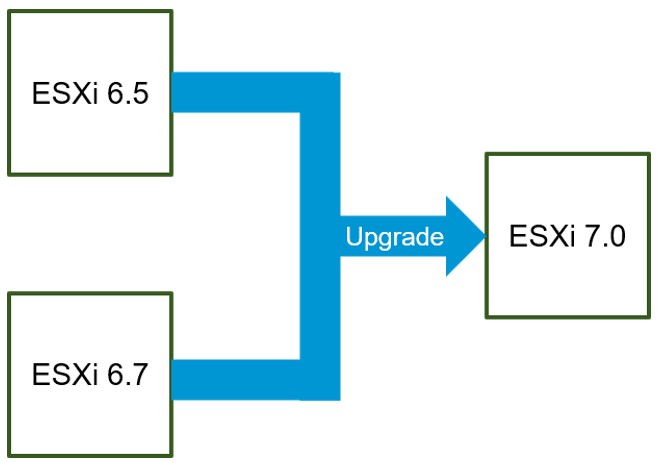
Hardware and System Requirements for ESXi Upgrade or Installation
To install or upgrade ESXi, you must meet hardware and system resources requirements:
• You must have a supported server platform.
• The host must have at least two CPU cores.
• The NX/XD feature must be enabled for the CPU in the BIOS.
• You require a minimum of 4 GB of physical RAM.
• Hardware virtualization (Intel VT-x or AMD RVI) must be enabled on x64 CPUs for 64-bit VMs.
• Ethernet controllers must be 1 Gigabit or faster.
• You require a disk of at least 4 GB for USB or SD devices, and 32 GB for other device types such as HDD, SSD, or NVMe.
vSphere 7 supports starting ESXi hosts from the Unified Extensible Firmware Interface (UEFI). With UEFI, you can start systems from hard drives, CD-ROM drives, or USB media.
vSphere Auto Deploy supports network starting and provisioning of ESXi hosts with UEFI.
ESXi can start from a disk larger than 2 TB if the system firmware and the firmware on any add-in card that you use support it. See the vendor documentation.
You can validate hardware and platform support with the VMware Compatibility Guide
Storage Requeriments for ESXi 7.0 Installation or Upgrade
For an ESXi 7.0 installation, the following requirements apply:
• A 4 GB USB or SD and an additional 32 GB local disk
• A local disk with a minimum of 32 GB for boot partition and ESX-OSData
• For a local disk larger than 128 GB, a VMFS partition is created.
For an ESXi 7.0 installation, you should meet the following requirements:
A 4 GB USB or SD and an additional 32 GB local disk: The ESXi boot partitions reside on the USB or SD.
A local disk with a minimum of 32 GB: The disk contains the boot partitions and ESX-OSData volume. A local disk larger than 128 GB: The disk contains the boot partitions, ESX-OSData volume, and VMFS datastore.
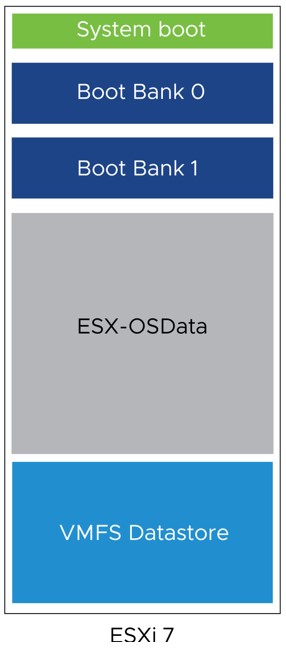
Direct Upgrade to ESXi 7.0
For a direct upgrade to ESXi 7.0, several methods or tools are supported:
• The interactive GUI installer from ISO, CD, DVD, or USB drive
• Scripted upgrade
• The esxcli command-line interface
• vSphere Auto Deploy
• vSphere Update Manager
vSphere 7 Core Licensing
In releases before vSphere 7, an ESXi host uses socket-based licensing. One socket requires one license to be applied regardless of the number of cores. vSphere 7 implements a core-based model where one vSphere license is required for up to 32 cores (1 CPU).
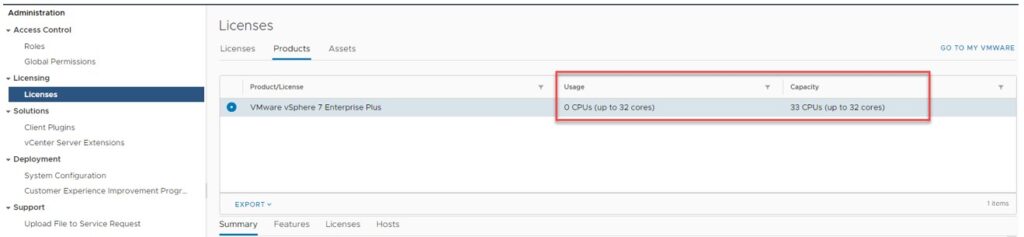
Closing Note
I hope it has been useful to you. The official documentation can be found here. See you next!

